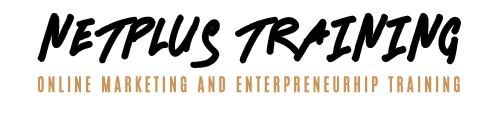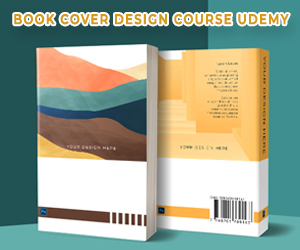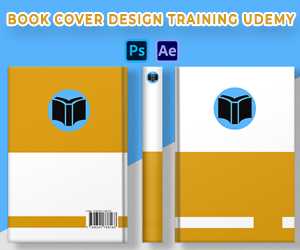Just like any Photo editing tool, Canva also has some default keyboard shortcuts that can help make your work easier and faster. You can become more productive using these shortcuts while working in Canva.
Below are some of the default shortcuts that will help you lot.
- Copy: Cmd/Ctrl + C
- Paste: Cmd/Ctrl + V
- Undo an action: Cmd/ctrl + Z
- Redo an action: Cmd/ctrl + Shift + Z
- Add a line: L key
- Add a rectangle: R key
- Add a circle: C key
- Quick Copy: Alt/Option + Drag
- Add a text box: T key
- Bold text: Cmd/ctrl + B
- Show guides: Cmd/ctrl + ;
- Show Rulers: Shift + R
- Italicized text: Cmd/ctrl + I
- Underline text: Cmd/Ctrl + U
- Increase font size: Cmd/Ctrl + Shift + >
- Decrease font size: Cmd/Ctrl + Shift + <
- Copy text style: Cmd/Ctrl + Option/Alt + C
- Paste text style: Cmd/Ctrl + Option/Alt + V
- Convert text to uppercase: Cmd/ctrl + Shift + K
- Align text to the left: Cmd/ctrl + shift + L
- Align text to the right: Cmd/ctrl + shift + R
- Align text in the center: Cmd/ctrl + shift + C
- Anchor text to the top of text box: Shift + Cmd/ctrl + H
- Anchor text to the middle of text box: Shift + Cmd/ctrl + M
- Anchor text to the bottom of text box: Shift + Cmd/ctrl + B
- Decrease font size by one point: Shift + Cmd/ctrl + ,
- Increase font size by one point: Shift + Cmd/ctrl + .
- Decrease line spacing: Option/Alt + Cmd/ctrl + Down
- Increase line spacing: Option/Alt + Cmd/ctrl + Up
- Decrease letter spacing: Option/Alt + Cmd/ctrl + ,
- Increase letter spacing: Option/Alt + Cmd/ctrl + .
- Group elements: Cmd/Ctrl + G
- Ungroup elements: Cmd/Ctrl + Shift + G
- Duplicate elements: Cmd/ctrl + D
- Duplicate an element (option 2): select the element, click Command-C to copy, and Command-V to paste
- Select all elements: Cmd/ctrl + A
- Deselect element: ESC key
- Delete element: Delete key
- Send elements backward: Cmd/ctrl + [
- Send elements forward: Cmd/ctrl + ]
- Send elements to back: Cmd/ctrl +Option/Alt + [
- Send elements to front: Cmd/ctrl + Option/Alt + ]
- Constrain proportions while resizing: Shift + Drag Corners
- Scale element relative to it’s center point: Alt + Drag Side Handles
- Zoom in: Cmd/ctrl + “+”
- Zoom out: Cmd/ctrl + “-”
- Zoom in 100%: Cmd/ctrl + 0
- Zoom to fit Screen: Cmd/ctrl + Option/Alt + 0
- Zoom to fill: Shift + Ctrl/Cmd + 0
- Add a new page: Cmd/Ctrl + Return key
- Delete empty page: Cmd/Ctrl + Delete key
- Add a comment: Cmd/Ctrl + Option/Alt + M
- Next comment: N
- Previous comment: Shift + N
- Select multiple elements: Shift + Click
- Tidy up: Alt/Opt + Shift + T
- Save: Cmd/ctrl + S
- Delete Selection Content: Backspace or Delete
- Move an element in increments: select the element and click the arrows
- Move an element in larger increments: select the element, hold Shift, and click the arrows
- Select an element behind an element: select the front element, hold Command, and keep clicking until you reach the element at the back
- Move multiple elements (not grouped): select an element, hold Shift, select the other elements, and drag them
- View an element’s distance from other elements and from the edges: select an element, hold Option, and move your cursor
- Present in full screen mode: Option/Alt + Cmd/ctrl + P
- Exit from full screen mode: Esc
- Mute / Unmute video: M
- Loop video: Alt/Opt + Shift + L
- Play / Pause video: Spacebar
- Presentations: Q to shush crowd
- Presentations: D for drumroll
- Presentations: C for confetti
- Presentations: O for bubbles
- Presentations: B to blur presentation
- Collapse sidebar: Cmd/ctrl + /
- Enter scrolling view: Option/Alt + Cmd/ctrl + 1
- Enter thumbnail view: Option/Alt + Cmd/ctrl+ 2
- Enter grid view: Option/Alt Cmd/ctrl + 3
- Toggle assistant: ?
- Navigate to the toolbar: Cmd/ctrl + F1
- Lock / unlock: Alt/Opt + Shift + L
The more you get used to the keyboard shortcuts, the better and faster your design skills becomes.